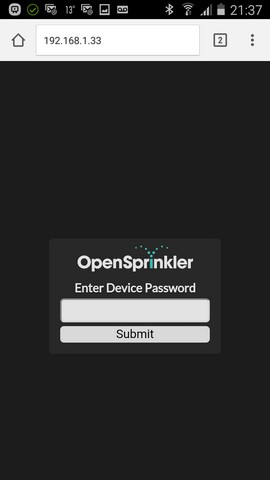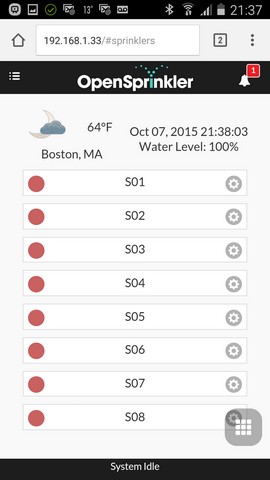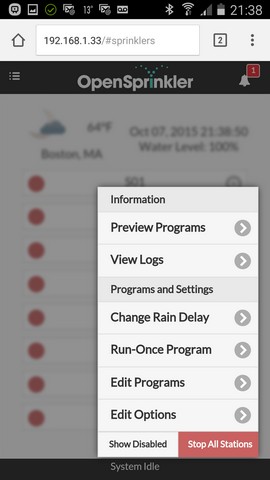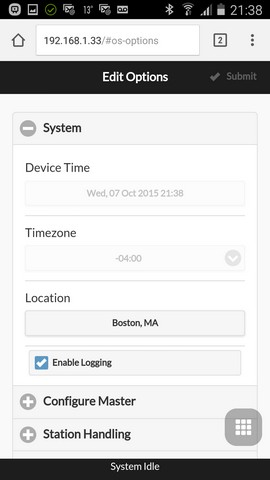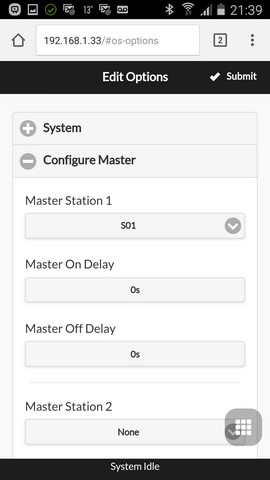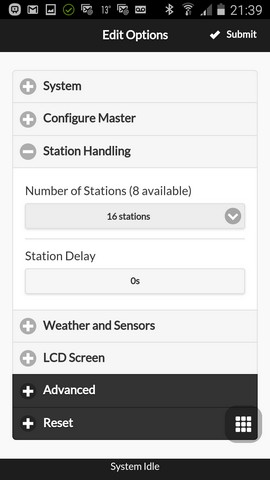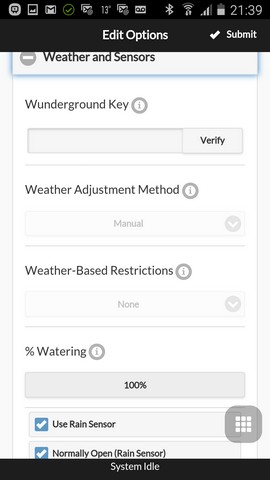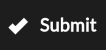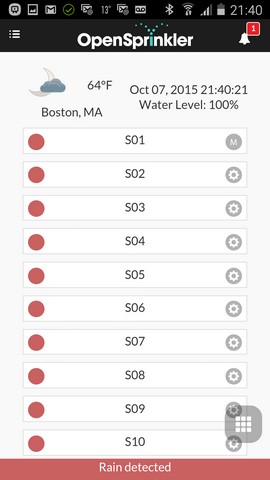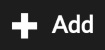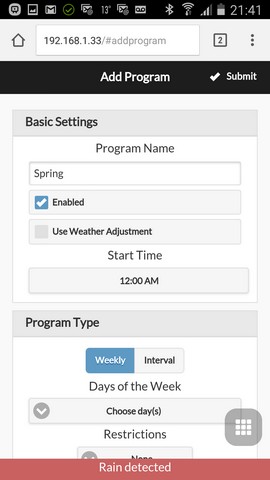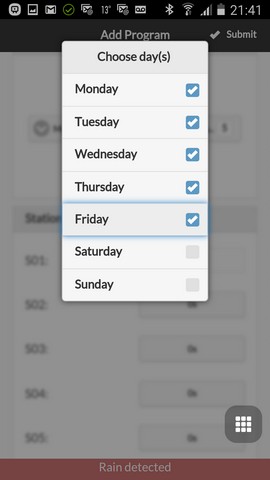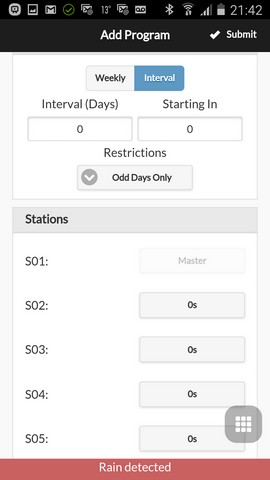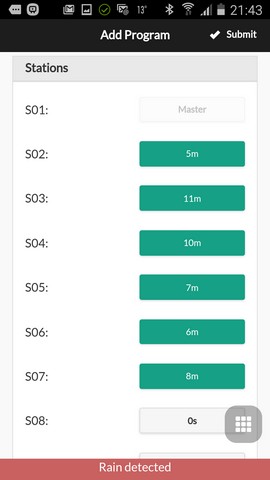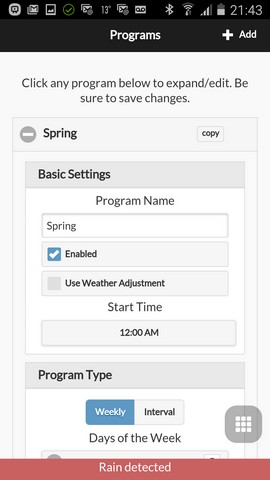TIAO Smart Network Sprinkler Controller User Manual - Sprinkler Scheduling

10 PCS, 10cm x 10cm, 2 layers prototype for $38.80 shipped!
Contents
TIAO Smart Network Sprinkler Controller
For system connection diagram, please refer to TIAO Smart Network Sprinkler Controller System Connection Diagram.
The TIAO Smart Network Sprinkler Controller (TSS) is a piece of hardware controls your irrigation systems. It replaces your traditional sprinkler controller.
Get TSS ready
Make sure the system is correctly connected, especially power and Ethernet cable. If you are sure everything is correct, you can turn TSS on by sliding the power switch to ON position (up towards to Ethernet connector). If everything is OK, the 2 LEDs on the board will be turned ON, and the LCD will display the hardware version. The controller will initialize itself, connect to NTP server etc. Once it is done, press and release B1 button to check the IP address of TSS. For example: 192.168.1.33.
Now, open a browser window from desktop/laptop/smart phone device, and in the address bar input field, type in http://<ip address of TSS>, for example: http://192.168.1.33, you will be presented with the following screen:
The default password is opendoor.
Once you are logged in, you will be presented with the following screen:
Don't worry if you only see 8 stations. We will change it later on (since TSS can control up to 16 stations without expansion board).
Initial setup
System
Click/tap on the options button and select Edit Options from the menu.
Device time is automatically synced up with NTP server, so no need to change.
Click the location drop down to set your location.
Master stations
If you have master station(s), you can configure it here, otherwise skip it. Station 1 is set to master station in the following example. You can also set master station ON or OFF delays.
Station Handling
The default is 8 stations. Since TSS is a 16 stations sprinkler controller, click/tap the drop down to select 16 stations:
Weather and Sensors
The software is capable of controlling sprinklers based on weather conditions and sensors. If you'd like to use online weather data to adjust your scheduling automatically, you can setup Weather Underground's API (WUnderground API), and add your API key in the box.
If you have rain sensor installed, mark the Rain Sensor checkbox checked, as for sensor type, usually it is Normally Open.
Setup schedule
Once you finished the initial setup, you can now add watering schedules.
Add a name to the program, for example: Spring. Also you can select whether to use Weather Adjustments. You can set the schedule to run on weekly based, or every number of days (interval). You can also set restrictions, e.g. only water on odd days.
Then setup the station run times:
Now if you have enabled the program, the TSS will turn on your sprinkler headers if all the conditions are met (date/rain sensor status/weather).

10 PCS, 10cm x 10cm, 2 layers prototype for $38.80 shipped!