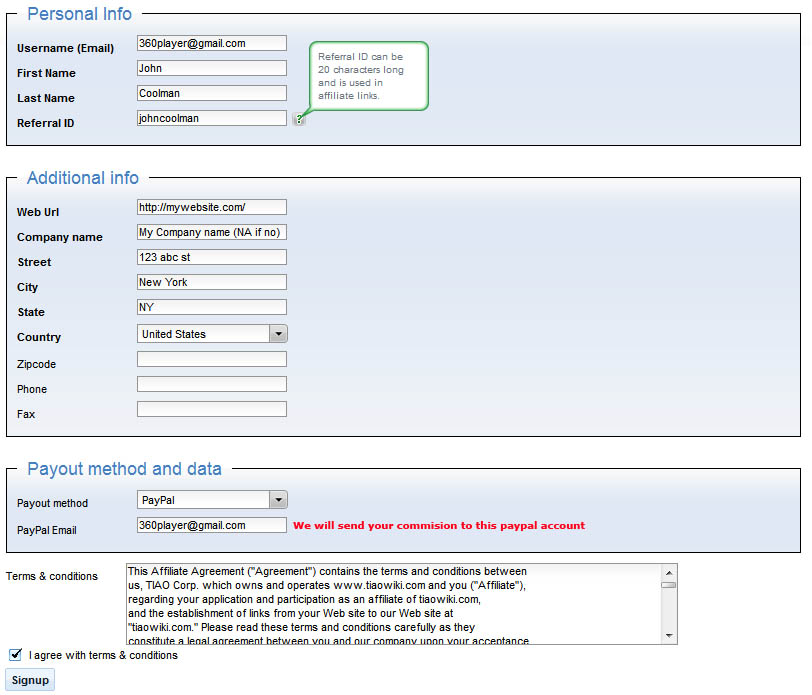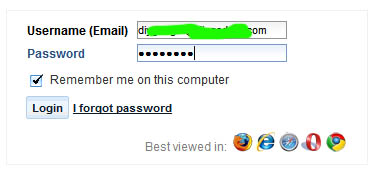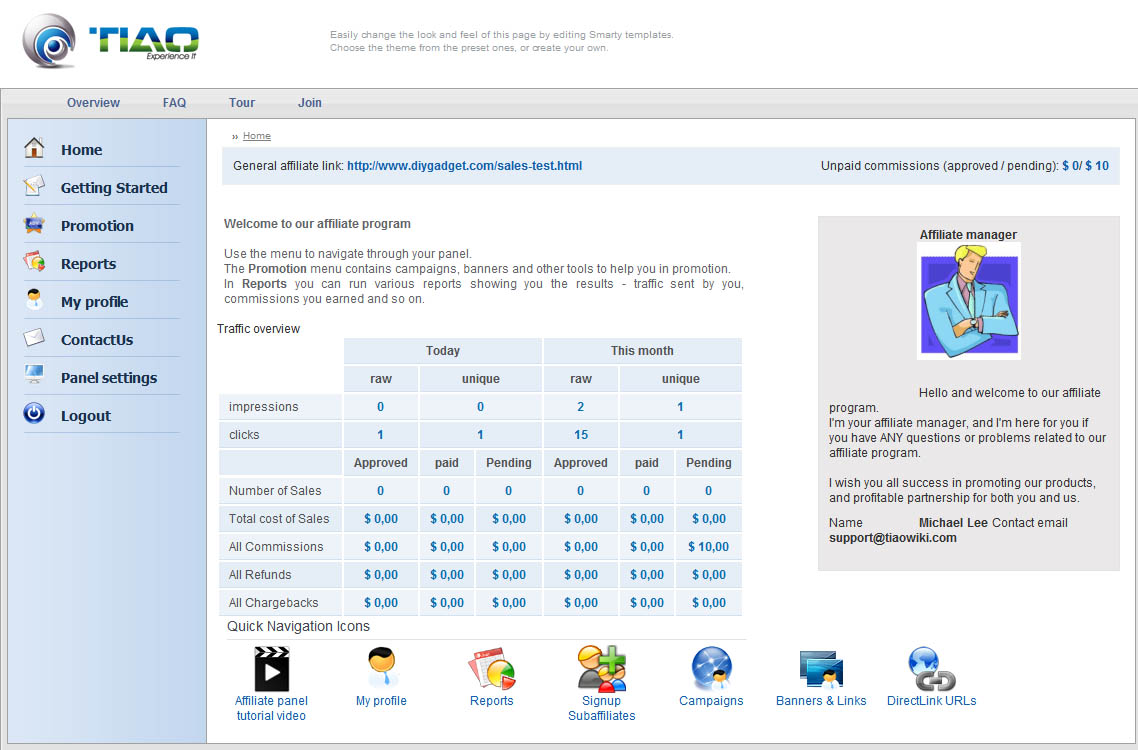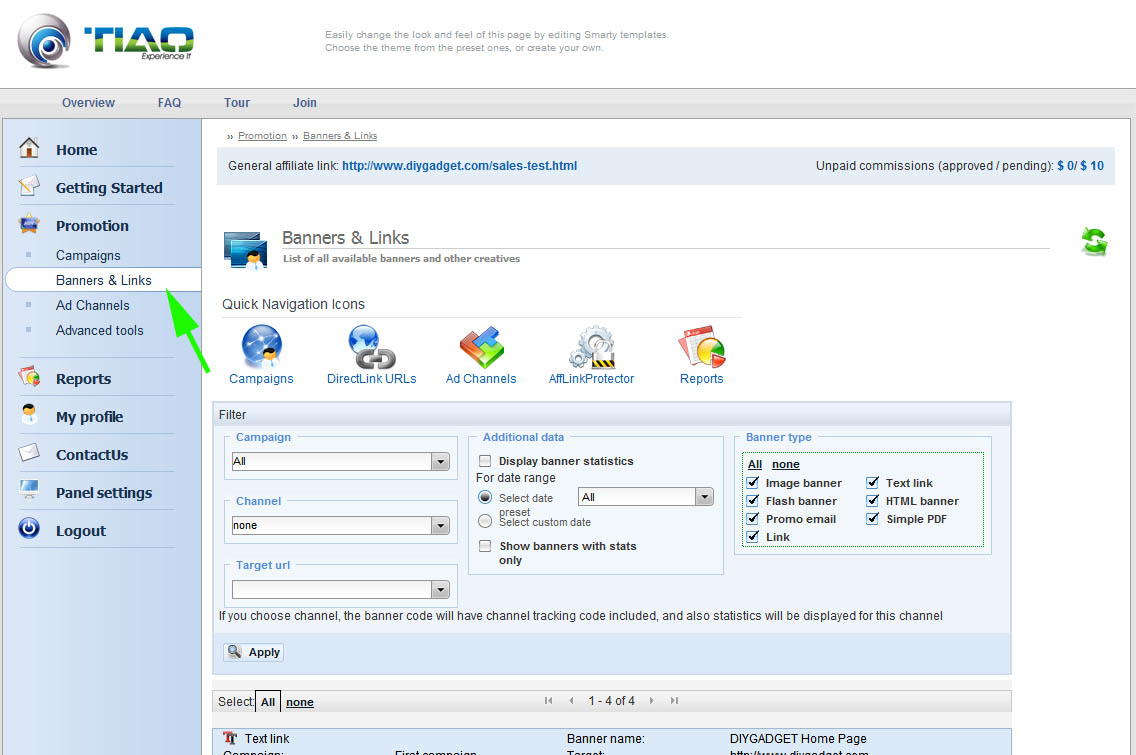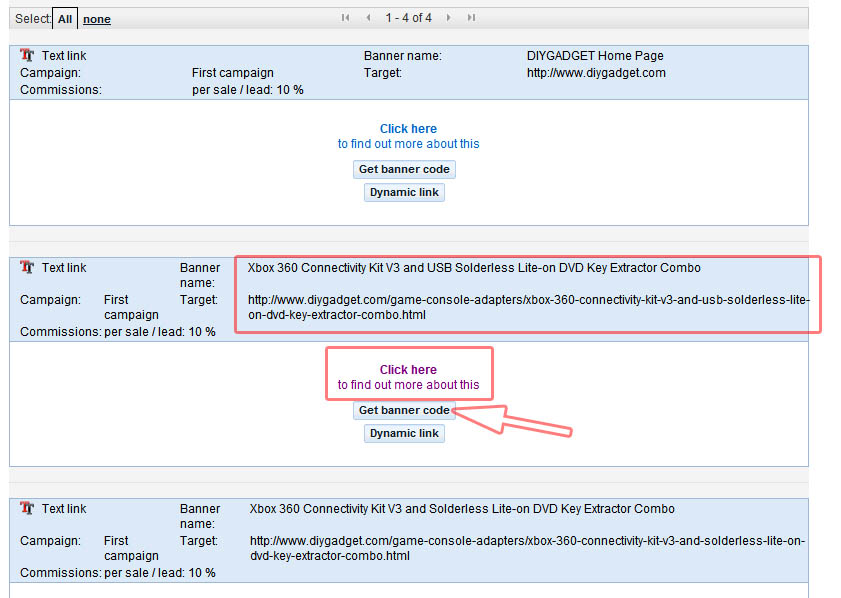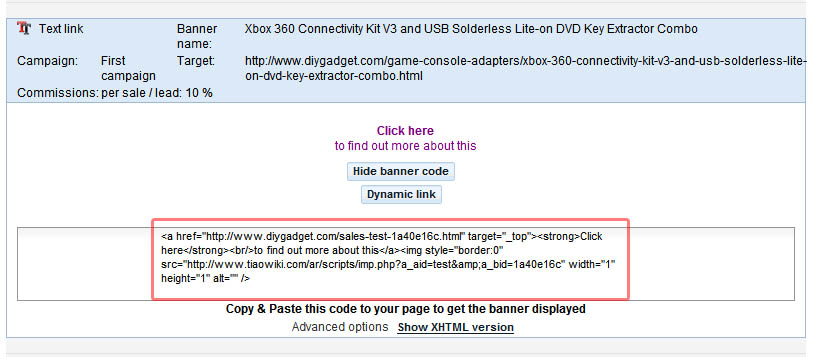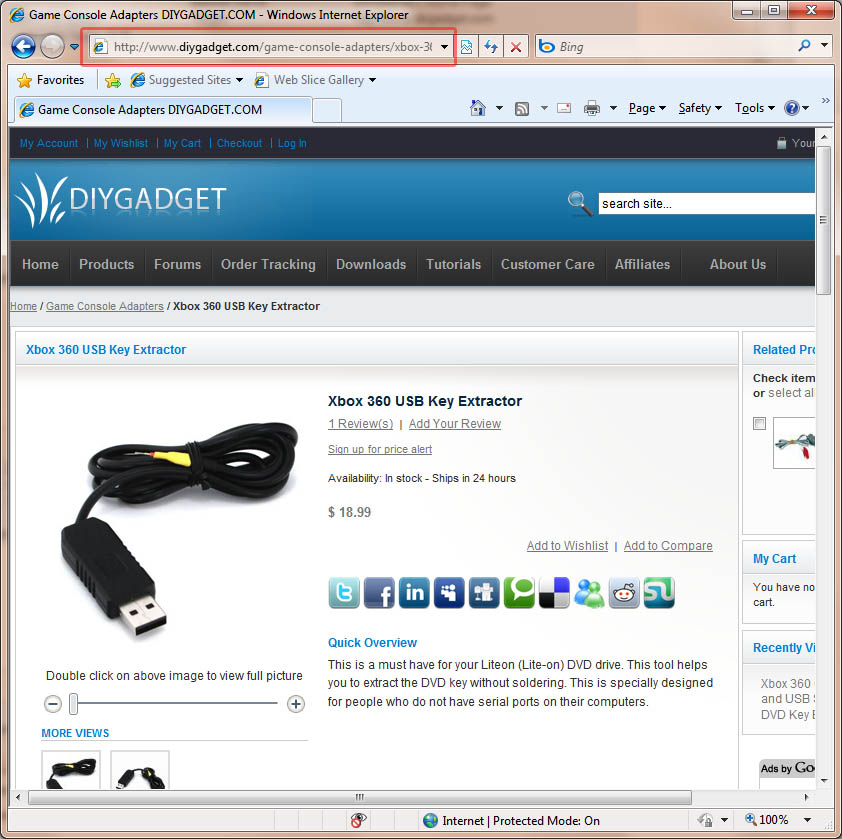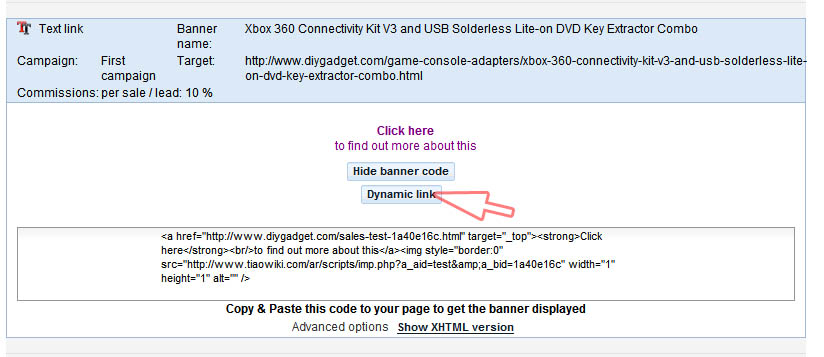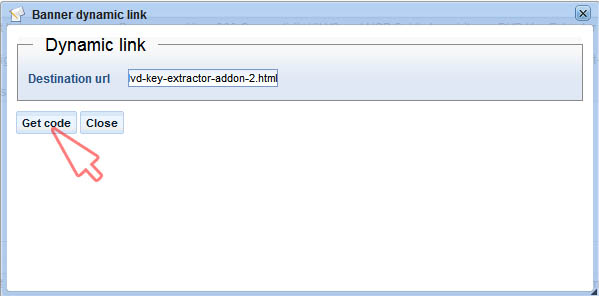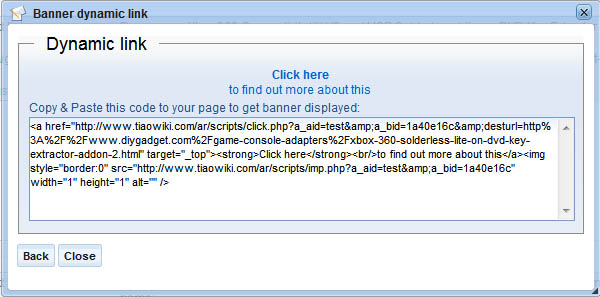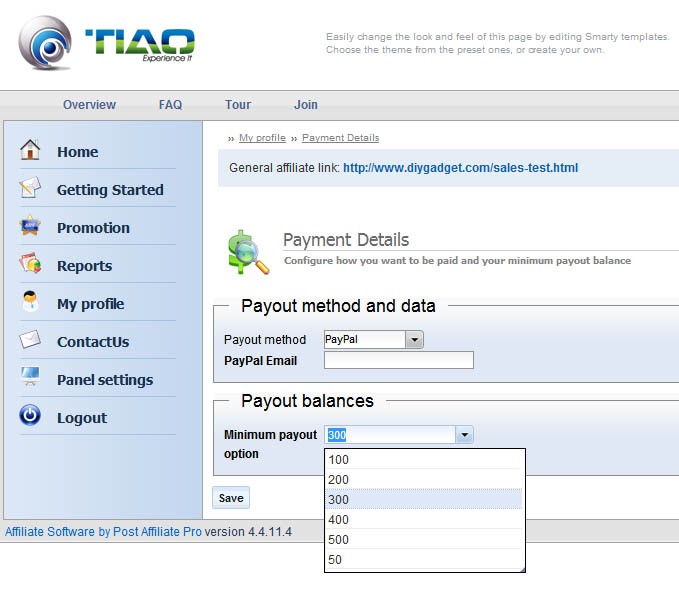TIAO Affiliate Program Tutorial

10 PCS, 10cm x 10cm, 2 layers prototype for $38.80 shipped!
Contents
How Does The TAIO Affiliate Program Work?

Step 1: Sign up for TIAO Affiliate Program
- It’s FREE!
- Sign up for the TIAO Affiliate Program. We use the industry #1 affiliate software Post Affiliate Pro for tracking purpose.
Step 2: Drive traffic to DIYGADGET
- We provide you with specially formatted links containing a unique identifier that allows us to track your traffic and sales.
- Access a variety of links, banners and marketing material designed to help you generate activity.
Step 3: Earn Commission
- Drive traffic to DIYGADGET and earn multiple commissions across all of the TIAO's products!
- We will send you a commission check every month (minimum USD $50.00)
Step 4: Optimize your DIYGADGET Campaigns
- As a TIAO Affiliate, you will have access to a variety of performance reports available through your affiliate panel.
- We provides you with links, program news and promotional materials to help you enhance your TIAO campaigns.
Sign up
Go to Sign up page and fill in all the information, then click Signup button:
After you have submitted your sign up request, our staff will review your application. Usually your application will be approved within one business day. Once approved, you will receive an email providing you login information to your affiliate control panel.
The control panel provides all the resources to manage your links/banners, it also gives you detailed report on the commissions you earned.
Log in affiliate control panel
Follow this link affiliate control panel log in page to log in your affiliate control panel:
Once you are logged in, you will see this home page:
In this control panel, you can see how much commissions you have earned, how you are going to be paid.
Get banners and links
Click promotion link on the menu, then click on Banners and Links link:
In this page, you have access to all of your unique banners and links provided by us. In this tutorial, I am going to show you a text link.
Scroll down to the page, find the product you want to promote:
Let's say you want to put a text link of our XBOX 360 Connectivity V3 and USB Liteon Key Extractor Combo on your website or blog. You first click Click here
to find out more about this to see if it is the product you want to promote.
Once you verified, you can click Get Banner Code button to generate the HTML code so you can place it on your website or blog:
You will see the unique code is generated for you. Highlight it and copy it to your clipboard, so you can add it on your website or blog.
This is code:
<a href="http://www.diygadget.com/sales-test-1a40e16c.html" target="_top"> <strong>Click here</strong><br/>to find out more about this </a> <img style="border:0" src="http://www.tiaowiki.com/ar/scripts/imp.php?a_aid=test&a_bid=1a40e16c" width="1" height="1" alt="" />
You may want to customize the link text. For example, you don't like the word 'Click here to find out more about this', and you want change it to 'want to find out more?':
You can change:
<strong>Click here</strong><br/>to find out more about this
to
want to find out more?
So the new code looks like this:
<a href="http://www.diygadget.com/sales-test-1a40e16c.html" target="_top"> want to find out more? </a> <img style="border:0" src="http://www.tiaowiki.com/ar/scripts/imp.php?a_aid=test&a_bid=1a40e16c" width="1" height="1" alt="" />
Just make sure you don't change anything else. Change anything between <a ...> and </a> is ok.
Once you have placed the code in your website or blog, click on the link to test it our, you should be redirected to the product you want to promote.
Customize link target
We have many products available on our website, you may not find a banner/link for the product you want to promote. In this case, you can either contact us from your affiliate control panel so we can create one for you, or you can add a dynamic link yourself.
Let's say, you want to promote our USB probe for liteon], you do not see a banner/link in your control panel for it, now you want to create it by yourself.
First, get the product link from your browser:
I use Internet Explorer as the example, you copy the link from the address bar (top). Once you have the link, go to your affiliate control panel, check Dynamic Link button:
Then you will see a popup window, paste the product link to Destination url field, and then click Get code:
You will see the code is generated for you:
You can now place the customized code to your website or blog.
Similarly, you can change the link text if you wish by changing the link text (make sure do not touch anything else).
When do we deposit the money to your account?
When you commission reaches the minimal payout balance, we deposit your commission to your paypal account on the first day of every month.
You can change your paypal address and minimal payout balance by clicking My profile and Payment Details link:
Any questions? please don't hesitate to contact us via our support ticket system.

10 PCS, 10cm x 10cm, 2 layers prototype for $38.80 shipped!