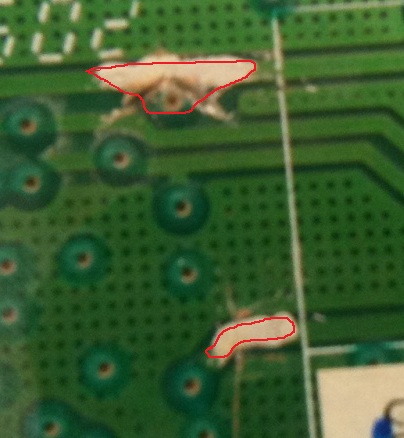
or

Good news for everyone, the Tiaowiki tutorial has been updated. Just rejoin the traces like this, and put the silver glue all around where the
red is shown (you don't have to put glue into the pad, just put it where you cut). But notice that we do NOT want to cross over the dark-green line borders or the area circled in red. This is because when we cut the traces, we can easily accidentally cut the dark-green dotted square areas, which also has wires hidden underneath and can cause short circuit. So do not cross over any extra light-green lines/areas. Only
*1* light-green line/area is to be rejoined for Point A/B.
Still cut the traces like this: (We are trying to fully disable the Point A pad from the light-green line, as well as for Point B. Point A must be cut so that there is no path for the light-green line to go to the pad. So make sure you block it off completely by creating an enclosed triangular rooftop-shaped cut over the pad. Notice that there is still room above the triangular cut for the light-green line to pass through. Only Point B can be blocked off completely.
Also, the same way you cut the traces is the same way you should rejoin them! But keep in mind however to not pass over the dark-green lines when rejoining. You must cut and rejoin the traces EXACTLY as shown. Images are not to scale so it will be hard to be exact.)
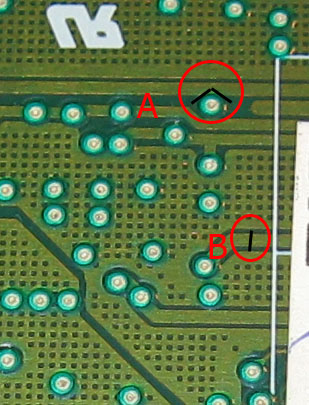
or

Now follow the very top or bottom picture of this thread to rejoin the traces. Do not let the silver glue get behind the dark-green borders or the area shown in red. If you prefer to use solder, you may do so. EDIT: Do not use solder or solder paste, silver glue can conduct as well, but only when it DRIES! If you try to test for continuity in it's liquid form, it won't work.
To test for continuity: (Based on
http://www.vellemanusa.com/ multimeters - manuals are available there)
http://www.tiaowiki.com/forums/index.php/topic,109.msg680.html#msg680
1. Attach the black cable to the COM port, and the red cable to the VΩmA port.
2. Turn the multimeter knob to the "horn" like symbol.
3. Use the black or red cable to touch a pad, and then the red or black cable to touch another pad. Note that both pads are going through the light-green lines (the part you rejoined with silver glue). The pads are bordered around the darker-green lines.
4. Test for continuity by holding both cables down onto the circular pads.
5. If the multimeter beeps or shows up a changing value, then it is a working circuit.
6. Make sure the silver glue is dried. Testing for continuity means testing for a path going from one pad to the next (through the light-green lines, bordered around the darker-green lines).
The rejoining process is explained in more detail at the very bottom of this thread.
*Step-by-Step tutorial w/tips and guidelines* - Read on below, some info was taken from the old tutorial here... http://www.tiaowiki.com/w/XBOX_360_Liteon_83850-V2_/_93450_Solderless_Key_Dumping
Note that the rejoining part will be tricky! If you do not do it properly, it may stop you from letting the drive power up by itself after rejoining. Be sure to notice that the actual PCB design is much smaller than the images provided here. So you need to be extra careful.
Info 1: The light-green lines on the PCB are called the traces/tracks. The circular holes called vias/pads must always be intact. The dark-green lines/dots called the solder masks/bus/wires IS now relevant to the operation of your drive later on. The reason why we have to cut BOTH the light/dark green lines is because we need to make sure that the circuit (light-green line) going to the pad is completely blocked off or isolated. When cutting the traces, if you still want to use your current drive without having to buy a new one, refrain from cutting the dark green lines (although blocking off the circuitry is impossible this way without actually stretching it across the darker green lines). It's very hard to tell if rejoining the traces is still possible even after cutting both the traces and the bus. Also, the dark-green lines HIDES the actual wire underneath it! If you use a multimeter to touch the vias/pads going through the lines of the trace, you will hear it beep or show a resistance value to tell you there's a path flowing from one end of the pad to the next one. However, the dark-green lines may have been already shorted out by the silver glue. In short: The Circuit = light-green lines going to and from the pads | The Borders = dark-green lines So make sure you are rejoining the right circuit. The borders don't matter, it just tells you there is a new circuit between it and that it must not be shorted out with the others.
Info 2: For those who do NOT want to do the rejoining part will have to buy a device called a "PCB Rebuilder" available here - http://www.diygadget.com/game-console-adapters/liteon-solder-kit-liteon-switch-2-0.html. You simply solder it on the 5 pads, and then on one of the pins of the drive's power connector. With this device, you can switch between normal operation (rejoining mode) or dump operation (pre-cut mode). But you might be better off just buying a new drive, or simply trying your best to cut and rejoin it properly without causing the drive to spark.
Tools required:
1. 83850C v2 or 93450C drive
2. VIA PCI SATA card or nVidia/AMD/Intel/VIA onboard SATA (ATI might not work)
3.
DosFlash32/64 and
JungleFlasher
4. Diygadget's or EasyMG's CK3 kit with Positive/Power (red) and Negative/Ground/Status 0x72 (black) pogo cables
5. The
VIA drivers that came with your VIA PCI SATA card (don't install if you are using onboard)
6. Razor blade/Utility knife
7. Silver conductive glue/conductive tape
8. iXtreme LT+ for
LiteOn/BenQ/Samsung/Hitachi
NOTE: If you want to know which one of your traces (Point A/B) needs to cut deeper, then all you have to do is to remember which trace you had to cut deeper initially for the drive to not power up during POST. The other one will be for obviously getting Status 0x72, and so you won't have to concentrate on cutting deep on both traces simultaneously. How deep you should cut is when either trace gives the desired results: Point A for no power until pogo pins are used...Point B for Status 0x72 (these points might have an opposite or reversed effect, and so you need to test each of them separately, or simply cut both of them deep enough).
Steps: (Reading and dumping)
1. First you must connect up everything and attach it to CK3, the DVD drive, and to the computer's SATA/Molex ports. Turn on the computer and the CK3 switch - the drive is detected during CMOS/BIOS/POST (has to) and is able to eject (doesn't have to).
2. Attach a
20ohm resistor onto the black pogo cable. Attach the alligator clips onto the CK3.
3. Now plug the golden end of the needle into the jumpers for the red/black pogo cables. Only the tiny silver part should make contact with the PCB. Right now we are just setting up our CK3 solderless kit and pogo cable wiring connections as stated here in this
section of the Tiaowiki tutorial.
4. Cut Point A off the light-green line EXACTLY as shown in the tutorial. Notice that there is still room above the triangular cut for the light-green line to pass through. Only Point B can be blocked off completely. (Try your best NOT to cut behind the dark-green lines over to the next light-green area)
5. Cut Point B off the light-green line EXACTLY as shown in the tutorial. This one can be blocked off completely, but Point A can't be blocked off completely. (Try your best NOT to cut behind the dark-green lines over to the next light-green area)
6. Cut both traces deep enough. How deep you should cut is simply until the drive doesn't power up. If you accidentally cut something else, then it is still fine since it should only be a scratch. A good cut should be easily visible with the eye, after you start seeing brown wires hidden underneath the light-green line. Blow off any debris from your sharp knife so that it doesn't hinder the cut marks.
http://www.tiaowiki.com/wiki/images/c/cf/Cut-done.jpg
7. Turn on everything that came with the kit and your computer. Don't forget about the CK3 ON switch.
8. During BIOS/CMOS/POST, it
shouldn't detect your drive. Turn off computer (Cut the Point B red-Power/Positive trace deeper if it
does). Again, how deep you should cut is simply until the drive doesn't power up.
9. Try attaching the red pogo pin cable into the Point B circular hole. Keep holding it down tight and don't allow your hands to slip.
http://www.tiaowiki.com/wiki/images/2/2c/Touch-points.jpg
10. While you are still holding down the red pogo pin onto Point B - boot up the computer. The drive is finally detected in CMOS/BIOS/POST as
Lite-On DG-16D2S, and should be able to eject using the CK3. If it doesn't eject, then make sure it can at least be
detected when you use both pogo pins, or the red one only.
Check your connections! (CK3 solderless kit/alligator clips/pogo pins)
11. Allow Windows to continue booting and then
highlight DosFlash32/64.exe
12. While DosFlash32/64.exe is still highlighted, keep holding down BOTH the red/black pogo pins onto the positive and negative/ground points as shown in the Tiaowiki tutorial.
http://www.tiaowiki.com/wiki/images/2/2c/Touch-points.jpg
13. Now launch DosFlash and you should eventually get Status 0x72. (Read Step 14 below if this is not happening)
14. Be sure that you are using the jumpers to touch the correct points on the PCB (Positive = PWR, Negative/Ground = Status 0x72) with your hands, and that you are holding down onto it properly before highlighting and launching DosFlash as stated in the tutorial. Ask someone to hold it down for you, if it is not comfortable. This step must be done properly for Status 0x72 to show up. If it is not showing up, then you need to cut the traces deeper (but now ONLY for the Point A black-Ground/Negative trace). Also, make sure to check your connections
here. If you experience PC freezing, then it should stop freezing eventually.
http://www.tiaowiki.com/forums/index.php/topic,90.0.html
15. Before reading the key, let go off the black pogo cable touching the negative/ground point (but still keep the red cable connected). You should have a DataSum with a 4 digit value consisting of numbers or numbers/letters. Dump the key again to check if the DataSum will be the same (it should never be 0000). If the freezing is giving you a hard time, then backup your 256KB .bin key onto a USB device, etc. Success!
Steps: (Rejoining of the traces)
http://www.tiaowiki.com/wiki/images/3/32/Area.jpg
1. Now that you have the key, even if you screw this part up, you can just buy a new drive. Remember!
The Circuit = light-green lines going to and from the pads | The Borders = dark-green lines. So be careful not to short the light-green line circuit by passing those dark-green line borders with your silver glue!
2. Basically, use a very tiny pointed object (the needle of the silver glue) and use it to wipe/patch the traces you cut with conductive glue/tape. ONLY the traces must be fixed and nothing else.
3. Do not spread the glue all over the place. Wipe it off immediately before it dries. Only a tiny dot of silver glue should be applied onto the light-green area where the cut is. Use the needle of the silver glue to spread it on the trace only. Be careful not to damage the needle when you touch it on the PCB. Be gentle as you apply it on the trace.
4. Once it is dried completely, see if the drive can power up by itself without help from the CK3 kit (meaning without using the red & black pogo cables).
5. If it is detected during CMOS/BIOS/POST, then you were successful and can begin flashing here -
http://www.tiaowiki.com/forums/index.php/topic,87.0.html
Note: For Point A in the above screenshots, the glue can get inside the circular pads if you accidentally cut near to it since they must be apart of the circuit, but try your best not to. Be sure a small amount is applied onto the trace, but avoid letting the glue spread outside of the dark-green borders. Take off excess amount of glue by wiping the needle onto a plastic cup, napkin, cloth, etc.
For Point B, you can let the glue touch the dark-green line/border, but do not let it get BEHIND it towards the next light-green area. Those dark-green dots you see there in the light-green area all have wires hidden underneath them. You do NOT want the silver glue to touch those parts, as you can recall your cut extending over to that area. The PCB board is actually made entirely out of wires, the dark-green lines act as a border, whereas the light-green lines between them is the actual circuit coming through the pads.
Rejoining process (same as above, images are not to scale)
New Way! Screenshot below...

*Only registered forum members can see pics...*
The reason why we can go over the borders now is because where we are rejoining is nowhere near to cut marks. This method will not cause short circuit since the actual wires are hidden underneath the solder mask/traces, and there are no paints on the PCB to expose these wires. This method is recommended if you did initially cut over the dark-green borders. Don't forget to test the pads for continuity. It shouldn't exist everywhere -
http://www.tiaowiki.com/forums/index.php/topic,109.msg680.html#msg680
Further questions can be discussed in this thread below...