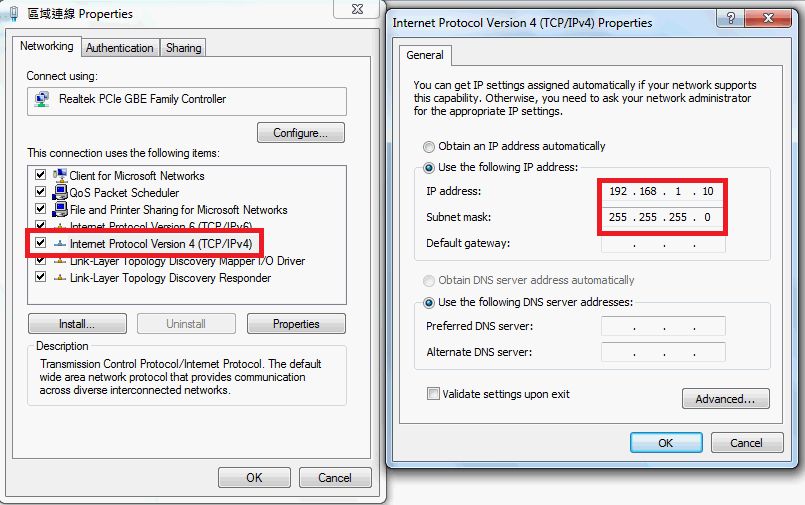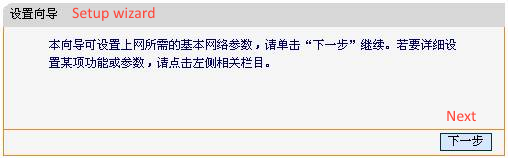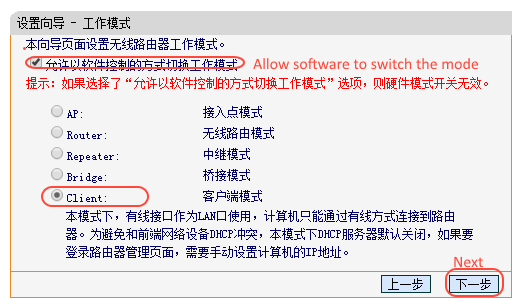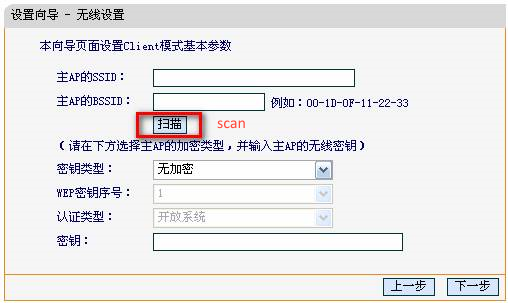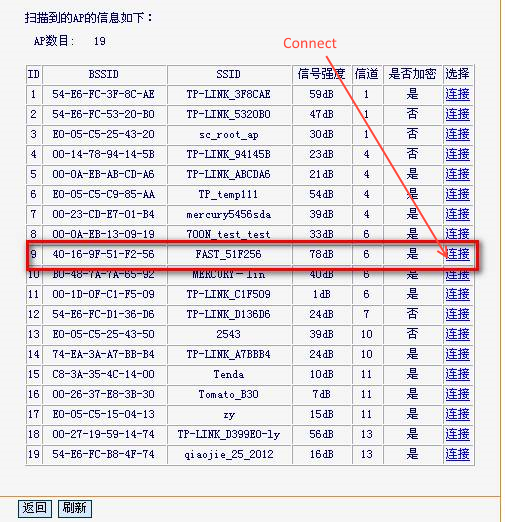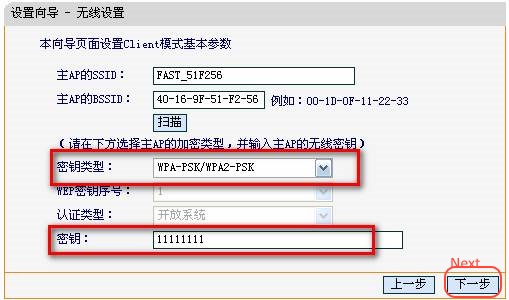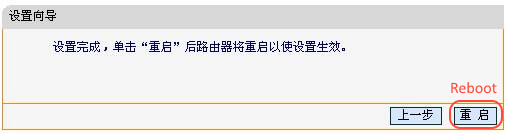Mini Portable 150Mbps Wi-Fi Wireless AP/Client/Router/Bridge/Repeater FW150RM Client Mode Instruction

10 PCS, 10cm x 10cm, 2 layers prototype for $38.80 shipped!
How to setup FM150RM to client mode
FM150RM is a portable Wireless AP/Client/Router/Bridge/Repeater. In this tutorial, we are going to setup it up to work in client mode, which allows a wired device to be connected to a wifi network. For example, the TIAO Smart Sprinkler does not support wifi, however it does support wired network. You can use FM150RM (in client) mode to connect TIAO Smart Sprinkler to the internet.
Check the existing Wifi information
In order to connect to an existing wifi network, we need the following information of the existing wifi system:
- SSID
- Router's MAC address
- Wifi password
For MAC address of the router, you can check your router's configuration page, or on Windows machines, run command netsh wlan show networks mode=bssid, the bssid is the MAC address of the router.
Setup the FW150RM to client mode
First we need to connect the FW150RM to a PC or laptop to make the changes. Now power on FW150RM, and then connect the FW150RM to a PC using a network cable. Then change the PC's IPV4 address to be manual as below:
then open a browser window, change the address bar to http://192.168.1.253
You will be prompted for an user name and password. Both username and password are admin.
After you logged in, you will be presented with this screen:
Click next to continue.
Select the check box at the top (allow software to control the mode) and select Client as shown in the picture above, then click next.
Then click Scan button:
Find the wifi network you'd like to join, then click the connect link:
Fill in the wifi password and click next:
Then click reboot button to reboot the FW150RM.
Now wait for the progress bar to reach 100%. Then the page should auto refresh. Now your FW150RM is configured working in Client mode.
If it does work at first try, reset the FW150RM by hold the reset button on the FW150RM for 20 seconds, wait for LED flash 5 times, then repeat the above steps.

10 PCS, 10cm x 10cm, 2 layers prototype for $38.80 shipped!