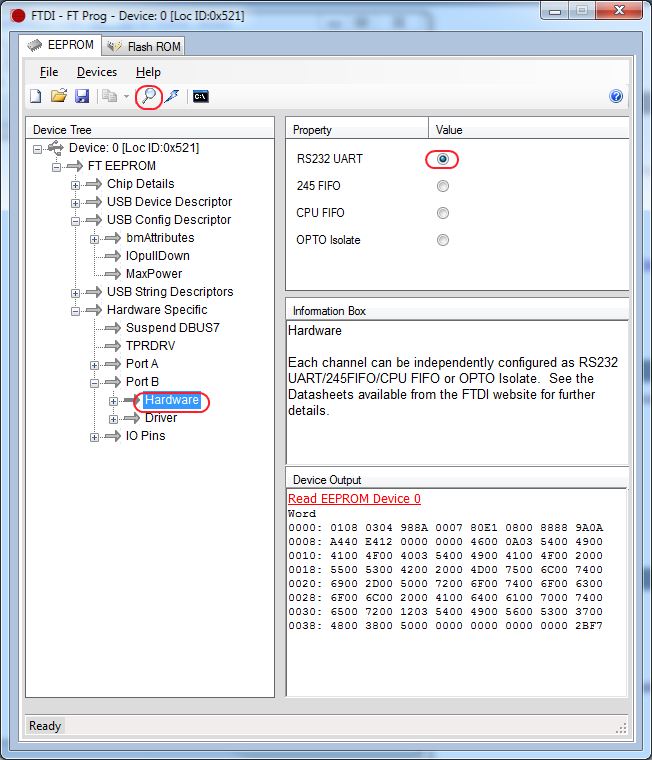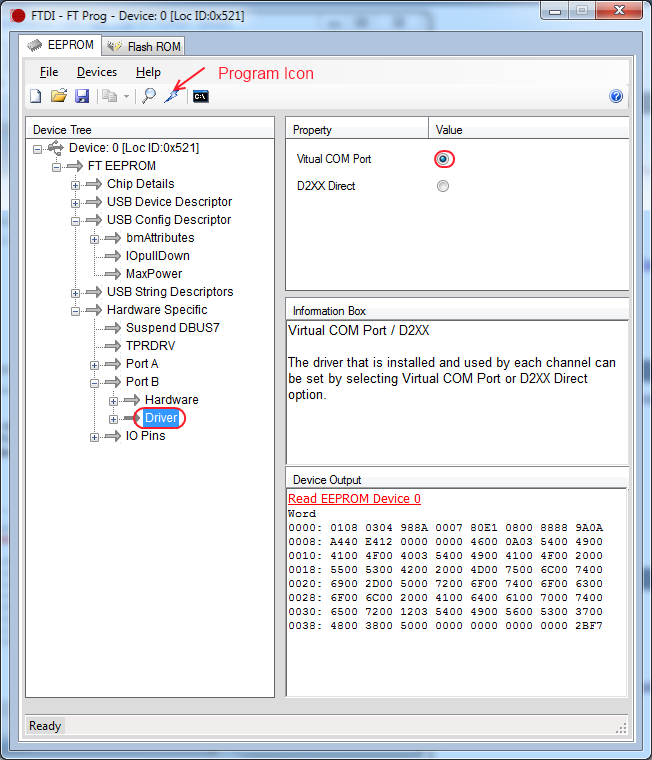How to enable virtual COM port on TUMPA
From TIAO's Wiki

10 PCS, 10cm x 10cm, 2 layers prototype for $38.80 shipped!
Contents
Buy various JTAG cables for your Satellite Receiver, Cable Modem, Wireless Router, Standard Wiggler from http://www.easymg.com and http://www.diygadget.com
Problem
You may not see COM port in your windows device manager after you have successfully installed TUMPA driver. The problem is cause by EEPROM configuration of the chip. The driver for port B is set to D2XX, thus you don't see virtual in Windows device manager.
Solution
This problem can be resolved by change the EEPROM configuration. Please follow the following steps.
- Download FT_Prog from FTDI website (search for FT_prog and you will see the download link.
- Unzip downloaded zip file to a temporary directory, such as C:\temp\ftprog.
- Launch FT_Prog.exe.
- Plug TUMPA to your computer's USB port.
- Click on "Device" - "Scan and Parse", or the magnifier icon on the menu bar to search for device.
- FT_Prog should find TUMPA. Now, expand the Device Tree to port B, click on Hardware, make sure RS232 UART is selected:
- Select Driver, and select Virtual COM Port, then click on "Program" icon on the menu bar:
Buy various JTAG cables for your Satellite Receiver, Cable Modem, Wireless Router, Standard Wiggler from http://www.easymg.com and http://www.diygadget.com

10 PCS, 10cm x 10cm, 2 layers prototype for $38.80 shipped!