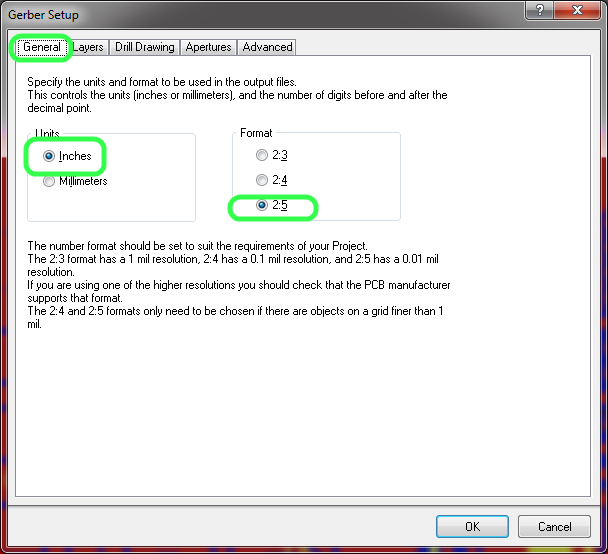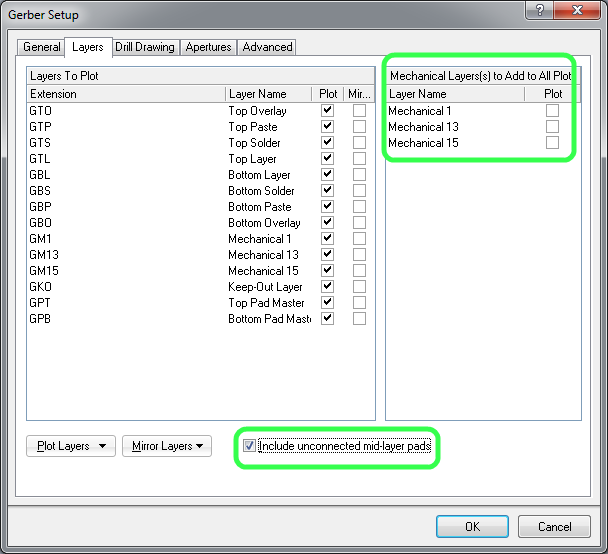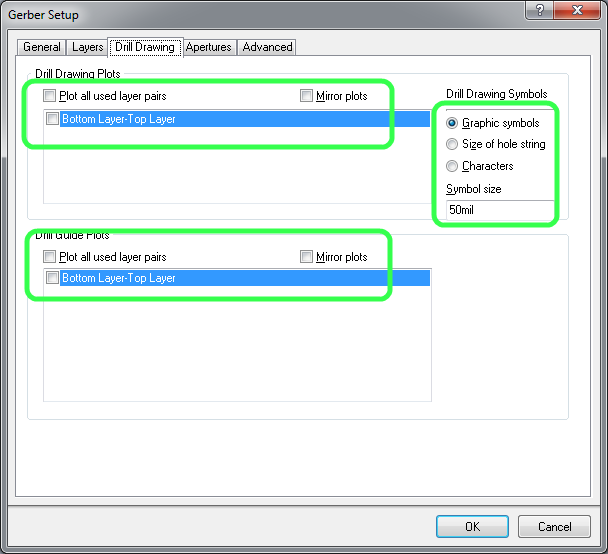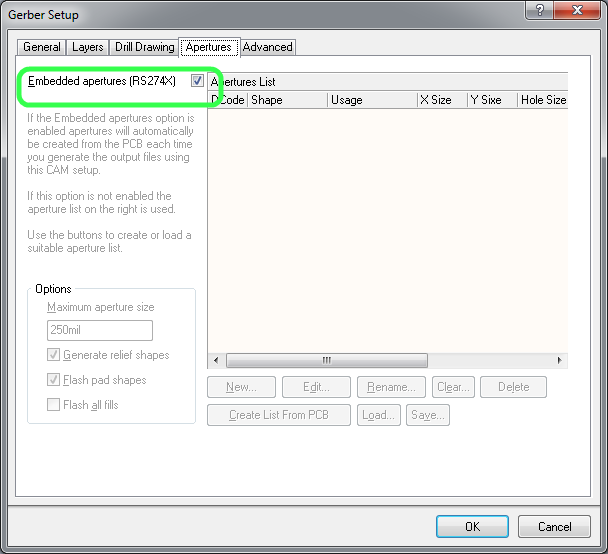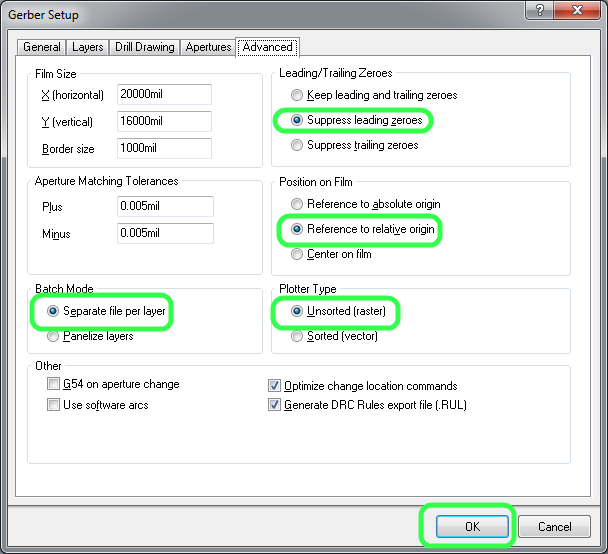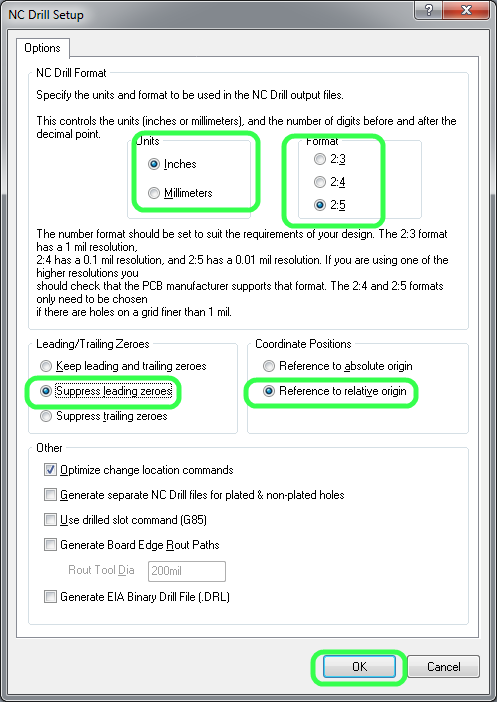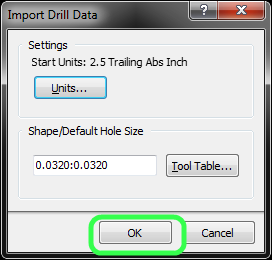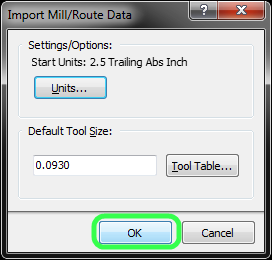Difference between revisions of "How to export gerber files from Altium Designer (formerly known as Protel) for pcb production at youpcb.com"

10 PCS, 10cm x 10cm, 2 layers prototype for $38.80 shipped!
| Line 19: | Line 19: | ||
Our PCB manufacturing capabilities are outlined at the home page of [http://www.youpcb.com], please using Design Rule Wizard to modify the rules accordingly. | Our PCB manufacturing capabilities are outlined at the home page of [http://www.youpcb.com], please using Design Rule Wizard to modify the rules accordingly. | ||
| + | |||
Make sure there are no errors. If there are errors, you need to fix them before you can continue to generate Gerber files. | Make sure there are no errors. If there are errors, you need to fix them before you can continue to generate Gerber files. | ||
| + | |||
=== Generate Gerber File === | === Generate Gerber File === | ||
In PCB view, select File -> Fabrication Output -> Gerber files. Then in the popup dialog, select General tab, set Unit to inch and format to 2:5: | In PCB view, select File -> Fabrication Output -> Gerber files. Then in the popup dialog, select General tab, set Unit to inch and format to 2:5: | ||
| + | |||
[[Image:altium-general.png|General tab]] | [[Image:altium-general.png|General tab]] | ||
| + | |||
In Layers tab, select "Used On" for the Plot Layers drop down, select "All OFF" for Mirror layers. Check "include unconnected mid-layer pads", and uncheck "Mechanical layers to Add to All plot": | In Layers tab, select "Used On" for the Plot Layers drop down, select "All OFF" for Mirror layers. Check "include unconnected mid-layer pads", and uncheck "Mechanical layers to Add to All plot": | ||
[[Image:altium-layer.png|Layers tab]] | [[Image:altium-layer.png|Layers tab]] | ||
| + | |||
| + | |||
| + | In the Drill Drawing tab, deselect all check boxes, and select Graphic Symbols: | ||
| + | |||
| + | [[Image:altium-drill.png|Drill tab]] | ||
| + | |||
| + | |||
| + | In Apertures tab, make sure RS274X is selected: | ||
| + | |||
| + | [[Image:altium-apertures.png|Apertures tab]] | ||
| + | |||
| + | |||
| + | In Advanced tab, select "Separate file per layer" for Batch Mode option. Also select "Suppress leading zeros" for Leading/Trailing Zeros, select "Reference to relative origin" for Position on Film and select "Unsorted" for Plotter Type, then click OK: | ||
| + | |||
| + | [[Image:altium-advanced.png|Advanced tab]] | ||
| + | |||
| + | |||
| + | After a few seconds, Gerber files are generated. You don't need to save the generate CAM file, just close it. | ||
| + | |||
| + | === Generate NC Drill File === | ||
| + | |||
| + | Then in the PCB view, select File -> Fabrication Outputs -> NC Drill Files, in the NC Drill Setup dialog, select "Inches" for Units, "2:5" for Format, "Suppress leading zeros" for Leading/Trailing Zeros and "Reference to relative origin" for Coordinate Positions, then click OK: | ||
| + | |||
| + | [[Image:altium-ncdrill.png|NCDrill setup]] | ||
| + | |||
| + | |||
| + | Click "OK": | ||
| + | |||
| + | [[Image:altium-importdrilldata.png|Import drill data]] | ||
| + | |||
| + | Click "OK" | ||
| + | |||
| + | [[Image:altium-importmill.png|Import mill]] | ||
| + | |||
| + | |||
| + | === Package Gerber File === | ||
| + | |||
| + | Altium saves all generated Gerber and NC Drill files in the "Project output folder", usually it is in the same folder as your PCB project folder. Rename the project output folder to something meaningful so you know what it is. | ||
Revision as of 14:00, 15 May 2014
Contents
What is the purpose of this tutorial?
In this tutorial, we are going to show you how to export Gerber files from Altium Designer (formerly known as Protel), so that you can send it to youpcb.com for PCB fabrication.
Softwares needed
You need winzip or winrar, you probably already have it installed. If not: winzip or winrar
Export Gerber files from Altium
Design rule check
Make sure you run design rule check (Tools->Design Rule Check...) before you generate Gerber files. DRC usually makes sure that your board doesn’t exceed the manufacturer’s production abilities.
Our PCB manufacturing capabilities are outlined at the home page of [1], please using Design Rule Wizard to modify the rules accordingly.
Make sure there are no errors. If there are errors, you need to fix them before you can continue to generate Gerber files.
Generate Gerber File
In PCB view, select File -> Fabrication Output -> Gerber files. Then in the popup dialog, select General tab, set Unit to inch and format to 2:5:
In Layers tab, select "Used On" for the Plot Layers drop down, select "All OFF" for Mirror layers. Check "include unconnected mid-layer pads", and uncheck "Mechanical layers to Add to All plot":
In the Drill Drawing tab, deselect all check boxes, and select Graphic Symbols:
In Apertures tab, make sure RS274X is selected:
In Advanced tab, select "Separate file per layer" for Batch Mode option. Also select "Suppress leading zeros" for Leading/Trailing Zeros, select "Reference to relative origin" for Position on Film and select "Unsorted" for Plotter Type, then click OK:
After a few seconds, Gerber files are generated. You don't need to save the generate CAM file, just close it.
Generate NC Drill File
Then in the PCB view, select File -> Fabrication Outputs -> NC Drill Files, in the NC Drill Setup dialog, select "Inches" for Units, "2:5" for Format, "Suppress leading zeros" for Leading/Trailing Zeros and "Reference to relative origin" for Coordinate Positions, then click OK:
Click "OK":
Click "OK"
Package Gerber File
Altium saves all generated Gerber and NC Drill files in the "Project output folder", usually it is in the same folder as your PCB project folder. Rename the project output folder to something meaningful so you know what it is.

10 PCS, 10cm x 10cm, 2 layers prototype for $38.80 shipped!